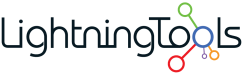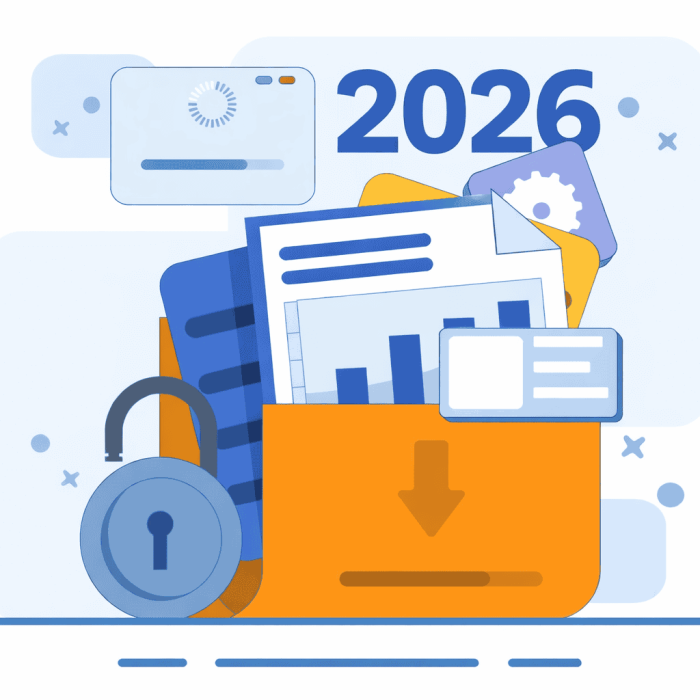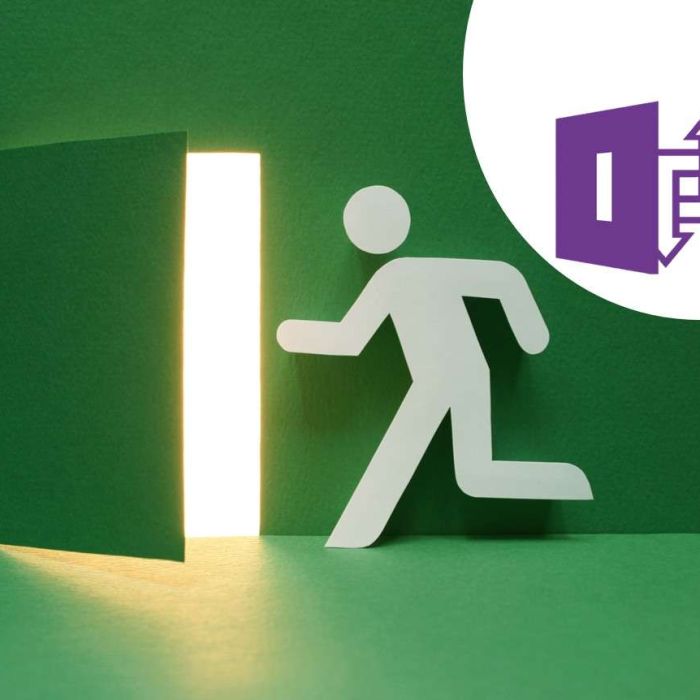Microsoft Forms is a perfect platform for creating questionnaires and quizzes, but how do you make those available to people to fill out? Or how do you present the results to others besides yourself? One way is by adding the form as a web part on a SharePoint page using the Forms web part.
NOTE: The Forms web part is only available in SharePoint Online.
When you add the Forms web part to a page, you can choose whether to create a new Form or to use an existing Form.
Create a new Form
Selecting New form will open a side panel where you can enter a name for your new Form, and then click Create to open the Forms app in a new browser tab.
Here you can create your new Form and then go back to the SharePoint page later to configure the web part. Creating a Form is beyond the scope of this article, but you can learn more about that here. IMPORTANT: Creating a Form in this way creates a Group Form tied to the Office 365 Group in which you’re adding the Forms web part. It’s a bit trickier to use Group Forms with Microsoft Flow, if you wish to automate something about the results. So if that’s a requirement, or if you prefer to make this a personal Form, you’ll want to create your Form before adding the Forms web part.
If you do create the Form using the link in the Forms web part, then you’ll find when you switch back over to the SharePoint page, this Form’s information has been filled in for you.
Use an existing Form
If you instead select Add an existing Form in the Forms web part, the side pane opens and gives you a box in which to enter the URL of your Form. So you’ll need to click on the provided Go To Microsoft Forms link, open the Form you want, and copy the URL from the browser into this configuration box. Here’s hoping this might be changed to a drop down menu in the future!
Select what to display in the Forms web part
Whether you create a new Form or use an existing one, the next thing to do is choose whether to use the Forms web part to collect responses, or to display results. Collect responses will display the whole Form within a web part, so this may be best suited to rather short forms. If you have a longer questionnaire, you may wish to use a Link or Quick Link web part instead.
The Show Form results option will display real-time results from the responses to the Form. If you select this option, you’ll also get an option to create a web address where anyone can view the responses. (By default this is turned on.) But it’s unclear where that web address is.
Here are the completely unscientific results of a small poll on favorite SharePoint web parts, displayed in a Forms web part:
Another idea would be to use two Forms web parts on a page: One to display a short interactive Form, and the other to display the current results of all responses. This might be a great way to promote engagement with your SharePoint site!
This article is part of our blog series on modern SharePoint web parts… Read the introduction here, which includes links to each web part post.