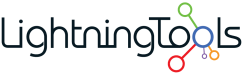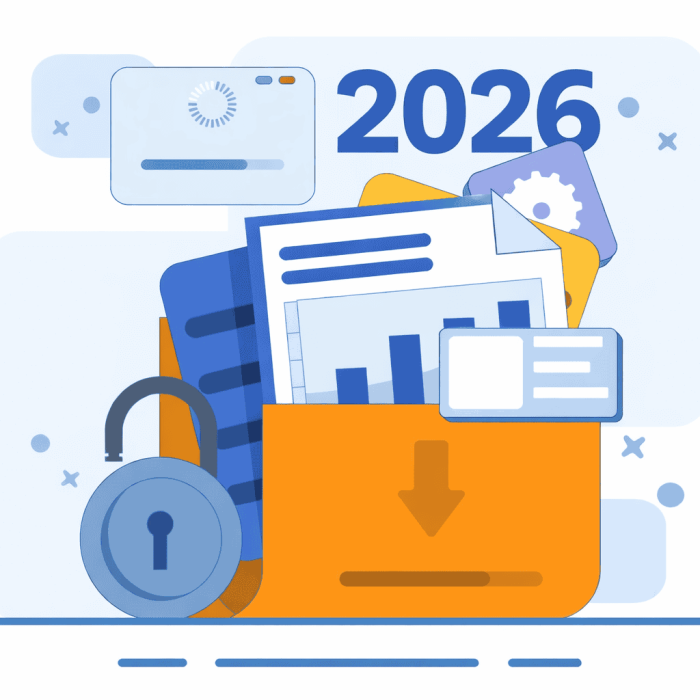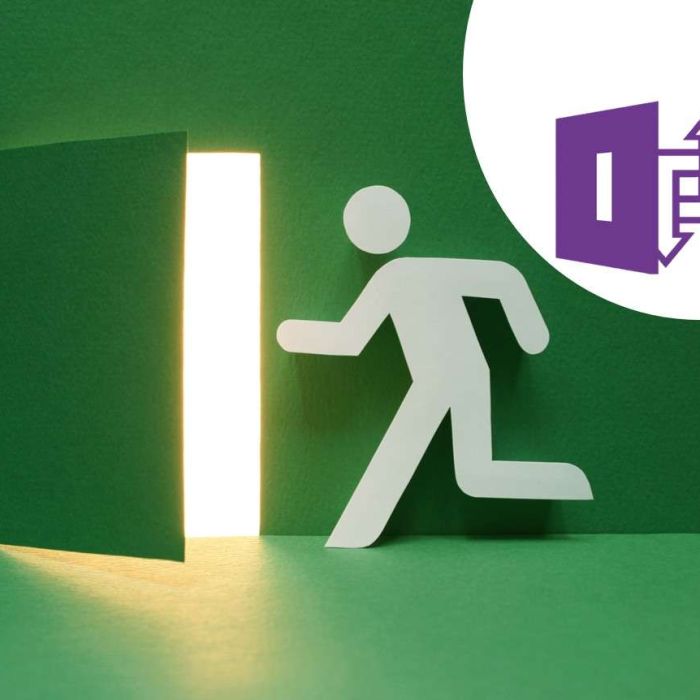If you’ve recently explored automation in SharePoint Online, you may have come across SharePoint Quick Steps—a new feature designed to help site owners and users perform actions against SharePoint Documents and List Items with a single button click.
At first glance, Quick Steps are a welcome addition. They let you add a button to your SharePoint list or library, and when clicked, the button can Draft an Email, Move a File or Folder, Start a Teams Chat, or perform another basic action. It’s simple, built-in, and doesn’t require Power Automate knowledge.
But while the concept is good, Quick Steps come with a few significant limitations—ones that can quickly get in the way of a smooth user experience or a scalable solution.
Why Use SharePoint Quick Steps?
Quick Steps are aimed at making simple automation more accessible—especially for business users or site owners who want to:
- Reduce repetitive manual work
- Trigger one-click actions on items or documents
- Avoid building flows in Power Automate for every minor task
In short, they’re a fast-track to automation—but only up to a point.
Below, you will see an image showing ‘Automate > Quick Steps > Create a Quick Step’ on a selected document within a document library.

The Create a quick step dialog presents you with several actions that can be performed on a selected file:
- Draft an email
- Start a Teams chat
- Set a value
- Execute a flow
- Move file or folder
- Copy file or folder
and for the entire document library, Execute a flow.

Below, you will see that we have selected the draft an email action. You can specify properties in the form of a prompt to define what the action will do. I set the action to ‘draft an email’ and the email will be sent to the person in the ‘Created By’ column against the selected document. You would be able to select other columns such as custom metadata columns or the Last Modified By column.
A title of the Quick Step has been provided as ‘Review document’. The Subject is specified, and the item link included. (see below).

The Quick Step will then trigger when it is clicked and one or more items are selected from the SharePoint list or library.

The Limitations of SharePoint Quick Steps
Here’s where things start to break down:
1. One Action Per Button
Each Quick Step performs one action only. Need to send an email and update a list item? You’re out of luck unless you want to build and chain multiple flows outside of the Quick Step model.
2. No Conditions or Error Handling
There’s no way to set conditions. Every user sees the button, regardless of whether they’re allowed to perform the action behind it. For example, if a Site Owner with full control creates a Quick Step that deletes a document, that button will still appear for all users—even if they don’t have permission to delete. This leads to frustrating user experiences and unnecessary support tickets.
3. Limited Scope
Quick Steps don’t offer support for:
- Complex workflows
- Document generation
- Multi-action scenarios
- Error handling or scopes
They’re essentially a lightweight trigger without any real governance or flexibility.
Lightning Tools Actions: The Next Step Up
That’s where Lightning Tools Actions comes in.
Like Quick Steps, Actions is a button-based automation tool embedded directly into SharePoint lists and libraries. But it goes significantly further in terms of flexibility, governance, and control.
✅ More Actions
Lightning Tools Actions supports a wide range of actions, including:
- Sending emails
- Updating list items
- Creating new list items
- Generating Word or PDF documents
- Moving or copying documents
- Assigning permissions
- And more…
All without needing Power Automate.
Below, you will see how a condition can be set to control the visibility of the Action Button. Multiple conditions can be used such as the HasPermission function, or IsMemberOfGroup to determine the membership of SharePoint, M365 or Entra Security Groups.

Multiple Actions can be grouped into one button. This includes multiple actions such as Send Email, Invite Guest User, Add list Item, Show Message etc. M365 Actions are also included allowing for Actions to fire in Teams, Planner etc.

✅ Multiple Actions Per Button
Unlike Quick Steps, you can chain multiple actions behind a single button. These actions can run in sequence, and each one can have its own conditions.
✅ Conditions & Permissions Awareness
You can conditionally show, hide, enable, or disable buttons based on:
- The current user’s permissions
- List item values
- User profile attributes
This prevents users from seeing buttons that would otherwise lead to confusion or permission errors.
✅ Error Handling & Scopes
Each action can be wrapped in a scope for better error handling, ensuring your process doesn’t break halfway through. It’s automation with real-world resilience built in.

✅ Bulk Item Support
Just like Quick Steps, Lightning Tools Actions can be triggered against:
- A single selected item
- Multiple selected items
- All items in a view
Which makes it far more scalable than Power Automate, which typically triggers against one item per flow.
When You Need More Than a SharePoint Quick Step
Quick Steps are a great way to dip your toe into automation—but for business-critical processes, governance, and flexibility, they fall short.
Lightning Tools Actions fills that gap. It provides SharePoint Site Owners and Admins with the tools they need to create intelligent, permission-aware, multi-action workflows—all inside SharePoint, without needing external platforms or advanced development skills.
Ready to See It in Action?
📅 Book a Demo – See how Lightning Tools Actions can work with your SharePoint environment
📄 Learn More – Explore product features and use cases
⬇️ Download a Trial – Try it out in your own SharePoint site today