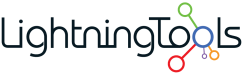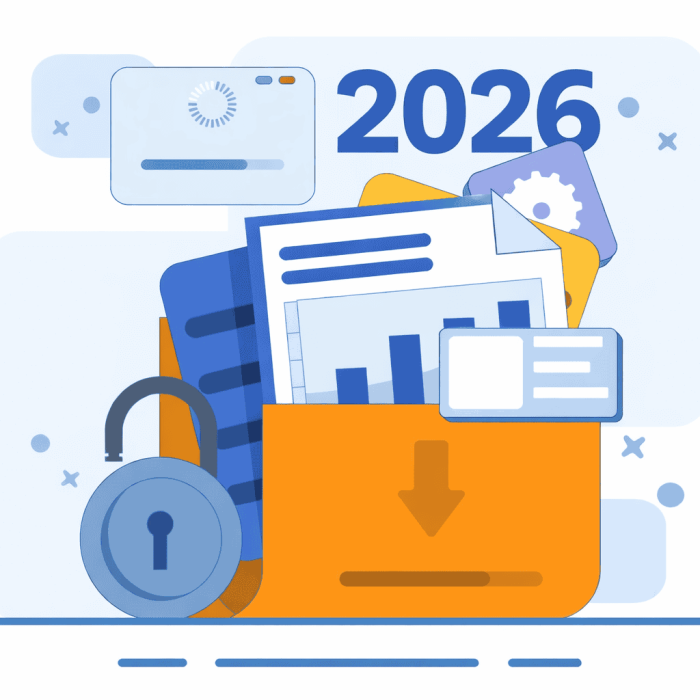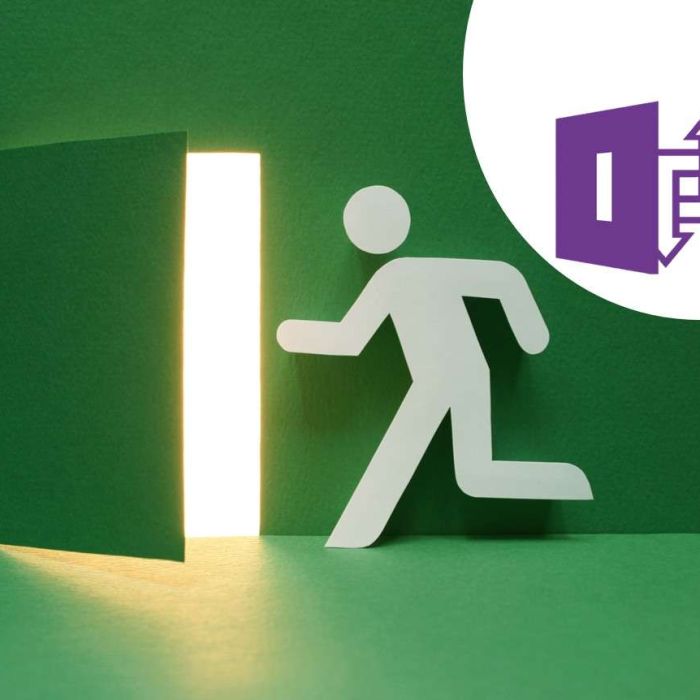Hi, I’m Joe Storr, a student currently doing a work experience project at Lightning Tools. I’ve been exploring how businesses can use SharePoint to create dashboards and reports that actually help people do their jobs better.
As part of this, I investigated advanced charting in SharePoint vs the Quick Chart Web Part, and here’s what I discovered.
The Limitations of SharePoint’s Quick Chart Web Part
SharePoint’s Quick Chart Web Part is built for simplicity. But when I tried to use it for real reporting needs, it quickly showed its limits:
- Limited Display Options: You can only use pie charts or bar charts, with almost no customisation for fonts, colours, or other design elements.
- Basic Data Connections: You can only pull data from SharePoint lists or manually type it in, which is slow and impractical for business users.
- One Series Per Chart: You can’t display multiple data series on one chart, so you end up cluttering your SharePoint page with multiple charts to show related information.
This makes it clear that the Quick Chart Web Part isn’t designed for advanced charting in SharePoint where businesses need clarity, speed, and actionable dashboards.
The image below shows the Quick Chart web part with limited customisation tools with colours ,size ,and font all being pre chosen :

How the Lightning Tools Data Viewer Solves These Challenges
While learning to use the Lightning Tools Data Viewer Web Part, I realised how it transforms SharePoint into a much more powerful reporting platform:
–Robust Customisation: You can adjust fonts, colours, and design to match your intranet branding and improve data readability.
–Multiple Series on One Chart: You can combine several data series on a single chart, reducing clutter and making comparisons easy.
-Flexible Chart Types: Beyond pie and bar charts, Data Viewer supports line, scatter, area, donut, gauges, maps, tree maps, and more.
–External Data Connections: You can connect to OData, SQL Azure, Excel, SharePoint lists, and even external systems like Salesforce and JIRA.
– Connected Views: Multiple Data Viewer web parts can be connected to filter and update dynamically on a single page.
With the Lightning Tools Data Viewer you can use multiple series and customise what they are shown as, you can also adjust the visuals of the charts , for example making the background transparent as shown below :

Why This Matters for Businesses
While working with Data Viewer, I noticed how it saves time for customers and businesses. Staff don’t need to visit multiple sites or open several charts to see the data they need; everything can be brought into a single, clear dashboard on their SharePoint intranet.
Once you learn the basics, it’s also simple to add or modify charts, making it an effective tool that teams can adopt without heavy technical skills.
Final Thoughts
If your organisation is trying to use SharePoint for meaningful dashboards, advanced charting in SharePoint vs the Quick Chart Web Part isn’t even a fair fight. The Quick Chart Web Part is too basic for real reporting needs, while Lightning Tools Data Viewer provides a practical, flexible, and time-saving alternative that empowers teams to see, understand, and act on data directly within SharePoint.
As a student on work experience, it’s been eye-opening to see how tools like Data Viewer can transform SharePoint from a document store into a place where people actually get work done.
If you’re interested in upgrading your SharePoint reporting, you can learn more here: