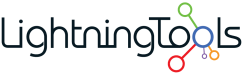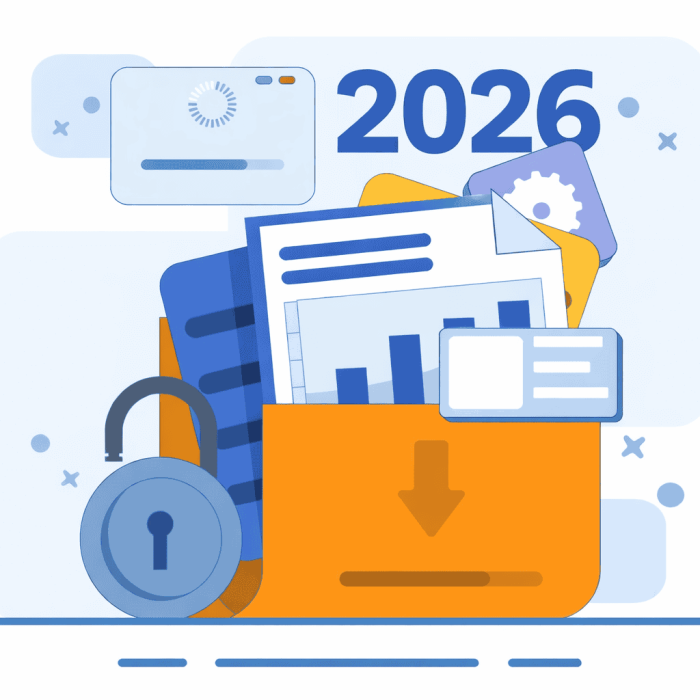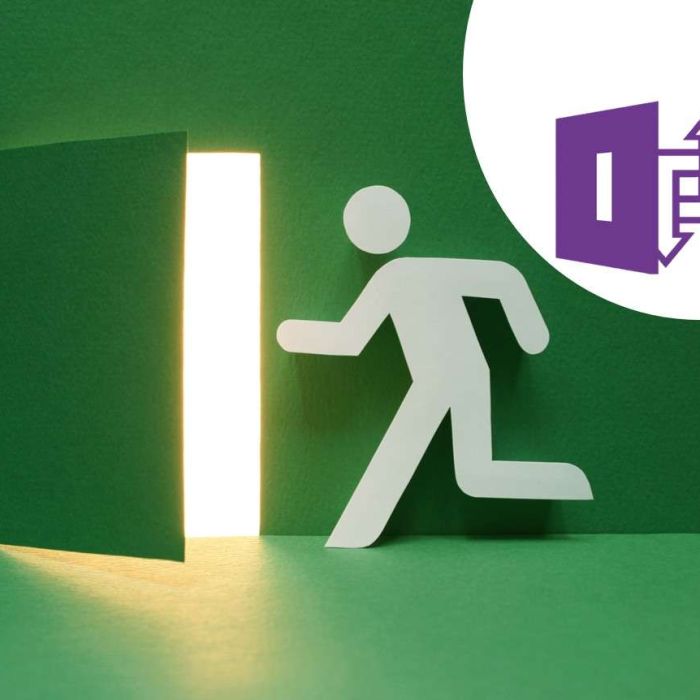You may not have noticed it yet, but every modern SharePoint site — provided your organisation has Microsoft 365 Copilot licenses — now comes with an intelligent agent built in. It’s automatically provisioned and quietly active, observing, summarizing, and preparing to assist users with site content. There’s no per-site toggle in the UI to enable or disable it. However, if you need to suppress agent functionality for specific sites, you can do so using Restricted Content Discovery — a setting available via SharePoint Advanced Management or PowerShell. This effectively hides the Copilot interface and blocks the agent from accessing that site’s content. For most organisations, though, these agents are now a default part of the SharePoint experience.
It’s also worth noting that Microsoft is currently offering a limited trial period for organisations with at least 50 Microsoft 365 Copilot licenses. Until June 30, 2025, tenants meeting this threshold receive 10,000 free agent queries per month that can be used by users who don’t have a Copilot license assigned. This allows broader evaluation and adoption of SharePoint Agents across your organisation. However, once the trial ends, access for unlicensed users will be removed unless you opt into pay-as-you-go billing through Microsoft’s Copilot billing model. So while it may seem like every user has access now, that access could shrink quickly if you’re not prepared.
Below, you will see the agent being accessed from the New button within a SharePoint Site. The same can be done from within Libraries on the command bar.

Microsoft’s rollout of SharePoint Agents marks a significant leap forward in how we interact with the content within our SharePoint Sites. These AI-powered assistants live within your SharePoint environment and are designed to help you get things done faster, smarter, and with greater consistency. But while the potential is massive, so is the need to understand what you’re working with.
At its core, a SharePoint Agent is an AI assistant that understands your SharePoint site’s structure, content, and user interactions. It has the capability to summarise documents and pages, answer natural language questions about the content, recommend related files and actions, and trigger automations or alerts based on data changes. Built on Microsoft Copilot Studio and deeply integrated into SharePoint, the agent serves as a smart, context-aware layer between users and their content.
Below, you can see the side panel where you access your agent.

Importantly, if your organisation has Microsoft 365 Copilot licenses, SharePoint Agents are automatically deployed and active by default. Every new and existing modern SharePoint site will have an agent provisioned. There’s no need to enable it manually—and currently, there’s no way to turn it off on a per-site basis. You either have it everywhere, or not at all. The only real control is whether your users are licensed. If a user doesn’t have a Copilot license, they simply won’t see or interact with the agent.
The feature set is evolving rapidly, but already SharePoint Agents can auto-generate summaries for pages and document libraries, help users discover content without needing exact keywords, detect changes or patterns in list data, and recommend actions based on workflow triggers. They can even create new content templates using prior structure and usage trends.
In practice, this opens up some powerful use cases. HR departments, for example, can use agents to welcome new employees, guide them through onboarding materials, and even answer policy-related questions. Project sites can benefit from agents that monitor overdue tasks, suggest next steps, or alert project owners about emerging bottlenecks.
Below is an example of interacting with an Agent.

For those of us managing SharePoint sites, this isn’t just an optional extra. It’s a new team member. But like any team member, it needs structure, clarity, and oversight. The usefulness of your SharePoint Agent will depend on how well your site is built—from consistent metadata and well-structured content types to clearly defined permissions and naming conventions. A messy site leads to messy results. A clean, intentional structure empowers your agent to be genuinely helpful.
As with any powerful technology, there are considerations. Can your users trust the agent’s recommendations? What happens if the agent acts on incomplete or outdated information? Are your permission boundaries tight enough to prevent the wrong actions from being taken at the wrong time? Governance, audit trails, and clearly scoped roles will be critical to keep things on track.
And this is just the beginning. Microsoft is actively weaving agents into other M365 services—Viva, Teams, Loop and more. Soon, we’ll likely see agents that can predict delays in projects, surface long-forgotten but relevant documents, and even spin up new dashboards or content from a verbal prompt.
SharePoint Agents aren’t a future concept. They’re here. Every SharePoint site now has an intelligent assistant baked in—and it’s only going to get smarter. The real question is: are you ready to shape what it does for you?