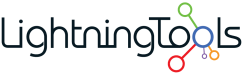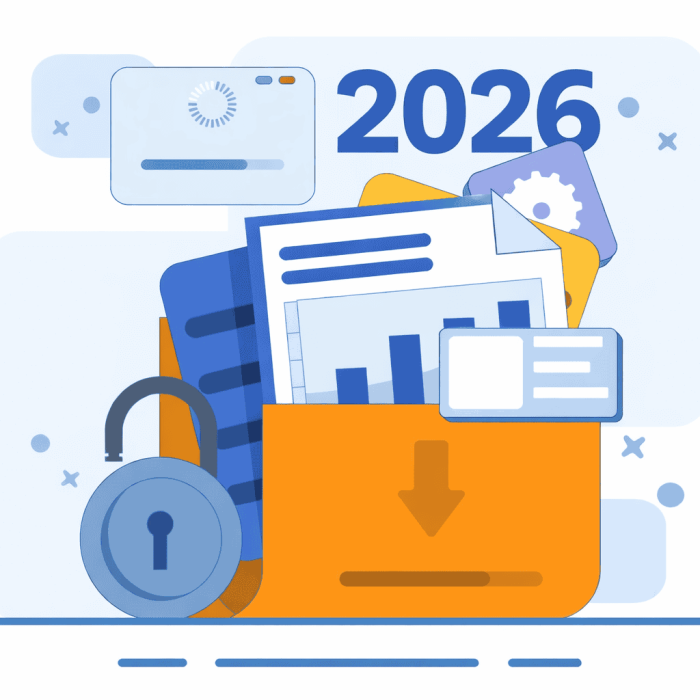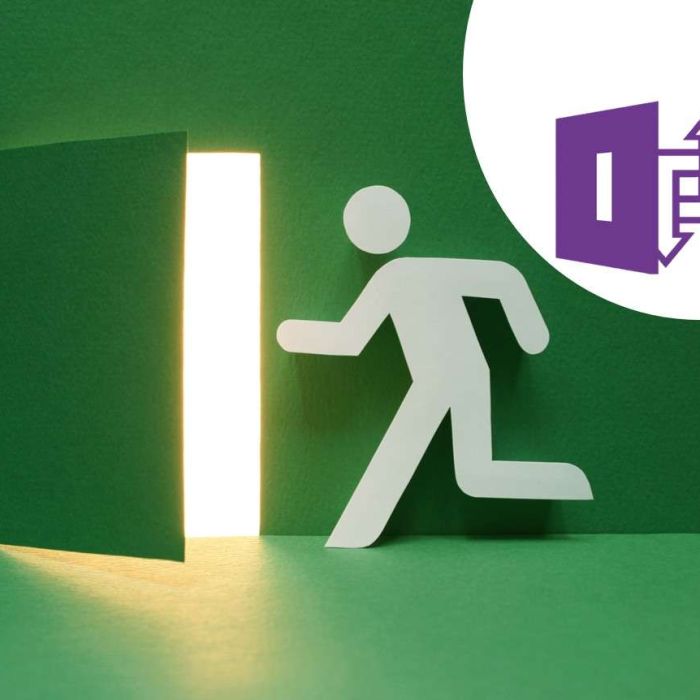Introduction
Modern intranets built with SharePoint Online (part of Microsoft 365) offer a rich set of out-of-the-box features that empower organizations to create engaging, informative portals for employees. This post provides a detailed overview of the core SharePoint Online web parts commonly used to build modern intranet pages – such as News, Events, Quick Links, Hero, People, Text, Image, Embed, and Quick Chart – along with their functionality and typical use cases. It also explores how Microsoft Viva Connections enhances the intranet experience with adaptive cards and mobile accessibility, and how other Viva modules (Viva Engage, Viva Topics, Viva Learning) boost engagement and knowledge sharing. This foundation of out-of-the-box features can be extended by third-party solutions (for example, Lightning Tools) to add even more value with custom web parts and enhancements. The sections below are organized by feature for clarity.
SharePoint Online Out-of-the-Box Web Parts for Intranets
Modern SharePoint pages are composed of web parts, which are the building blocks of intranet sites. Each web part provides specific content or functionality on a page. Below we expand on several key web parts and how they can be used to create a dynamic intranet:
News Web Part
The News web part surfaces the latest announcements and stories to keep everyone informed and engaged. It allows intranet editors to quickly create eye-catching news posts (with rich text, images, and formatting) for things like corporate announcements, team updates, or new initiatives. As Microsoft explains, “The News web part keeps your team in the loop as well as engages them with important or interesting stories. You can quickly create eye-catching posts like announcements, people news, status updates, and more that can include graphics and rich formatting.” This means an intranet homepage can feature a rolling feed of news articles, complete with thumbnails and headlines.
Functionality: News posts are stored as pages in a Site Pages library and can be created directly from the web part. Authors can add text, images, videos, and links in the news post. The News web part offers multiple layout options to display articles (e.g. a top story hero with additional stories, a list format, side-by-side layout, carousel slider, or tiles) For example, a Communication Site’s default news layout is a two-column “Side-by-side” list, whereas a Team Site uses a “Top story” layout with a large featured story and three smaller headlines. Editors can also pin important news to the top or boost certain posts so they reach more viewers. The web part supports audience targeting and filtering by metadata if enabled, ensuring the right audiences see relevant news. News sources can be configured: you can show news from this site, from selected sites, or from all sites in a hub, and even a personalized option “Recommended for current user” that uses Microsoft Graph to tailor news to each reader. For instance, an organization can aggregate news from multiple department sites onto the home portal, or personalize the feed so employees see news related to their team or projects.
Use Cases: Company-wide announcements (CEO messages, policy changes), departmental news (project updates, milestones), employee spotlights, and industry news are commonly delivered through the News web part. On a hub site, it can roll up news from all associated sites, giving a consolidated view of what’s happening across the organization. This keeps the intranet fresh and encourages regular visits as employees stay updated on “important or interesting stories”. Use the News web part on a SharePoint page – Microsoft Support

News Web Part in SharePoint Online
Events Web Part
The Events web part is used to display upcoming events, key dates, and deadlines on the intranet. It allows intranet owners to add events to a calendar-like list and present them on a page with relevant details. According to Microsoft’s description, “The Events web part allows you to add and display upcoming events on your page. You can include a map with location, online meeting information, and more.” In practice, each event can have a title, date and time, location (with Bing map integration for physical venues), meeting link or Teams meeting details for virtual events, description, and a link to more information. The web part by default shows events in chronological order and can display them in various layouts (e.g. a compact list or as cards with date tiles).
Functionality: Users with edit permissions can easily add an event via the web part (which actually creates an entry in a hidden Events list behind the scenes). The events can be filtered by category if categories are set. The display might show the event name, date, and location at a glance, and clicking an event opens its details. Events web part is commonly placed on an intranet homepage or departmental site to inform employees about what’s coming up.
Use Cases: Typical use cases include listing company meetings (like town halls or all-hands meetings), training sessions, social events (e.g. holiday parties, volunteer days), and deadlines (such as submission due dates or project go-lives). For example, HR might use an Events web part to highlight upcoming wellness webinars and benefit enrollment dates. Users can often click an event to get an iCal file or add it to their calendar. By providing a centralized view of upcoming events, this web part helps drive participation and awareness for organizational activities. Use the Events web part – Microsoft Support

Quick Links Web Part
The Quick Links web part acts as a visual menu of hyperlinks, allowing important resources and pages to be “pinned” on the intranet for easy access. As described by Microsoft, “With Quick links, you can ‘pin’ items to your page for easy access.” Each link can be an internal SharePoint page or an external URL, and you can choose an icon or thumbnail image and a description to display for each link.
Functionality: Quick Links is highly configurable in terms of layout and style. There are several layout options: Compact (small icons with text), Tiles (visual tiles or cards), Button format, List, Filmstrip, and Grid, each giving a different look and feel. For example, a Compact layout shows a simple list of icon and link text, whereas Tiles can show larger images or icons in a grid. Editors can change the ordering of links via drag-and-drop and group them logically. It also supports audience targeting, meaning specific links can be shown only to certain groups (useful if some resources are relevant only to certain departments).
Use Cases: Quick Links are typically used to highlight frequently used resources on the intranet. For instance:
- Employee Resources: links to HR systems (payroll, benefits portal), IT help desk, company policies (handbook PDF), or forms.
- Tools & Apps: quick access to common apps like Microsoft Teams, Outlook webmail, or the CRM system.
- Intranet Sections: links to main sections of the intranet or popular pages (e.g. Departments, Projects, FAQ).
- External Links: industry websites or partner portals employees often visit.
By placing these links prominently (often on the home page or in a sidebar), the intranet acts as a launchpad for employees to navigate the digital workplace. The visual nature of Quick Links (especially using icons or image tiles) makes it easy for users to find what they need quickly. For example, a finance site might have quick links to expense report forms and budget dashboards, while the main home site might include links to time tracking, the intranet feedback survey, and the cafeteria menu. Use the Quick Links web part – Microsoft Support

Hero Web Part
The Hero web part is a visually rich feature used to spotlight important content on an intranet page. It provides a banner-style section with large imagery, titles, and links, ideal for highlighting top priorities or key stories. Microsoft notes, “The Hero web part is a great way to bring focus and visual interest to your page. You can display up to five items in the Hero web part and use compelling images, text, and links to draw attention to each. The Hero web part is included by default on Communication sites…”. This means when you create a new Communication Site in SharePoint, the homepage comes with a pre-configured Hero web part showing sample links, because it’s so useful for an attractive landing page.
Functionality: The Hero web part can be configured in a few layout styles. Commonly, it has a tiles layout with one main large tile and several smaller tiles (for a total of up to 5 links). Another layout is a layered or vertical stack of links. For each tile, you can set a background image, a title, a call-to-action link, and an optional description. The result is a dynamic banner where each tile is clickable. You can also use videos as Hero tiles – if a video is placed in a Hero, it will play inline within the page rather than navigating away. Editors can reorder the tiles and adjust the focal point of images to ensure the subject of an image is centered. The Hero web part spans the full width of the page (when in a full-width section) to create an immersive effect.
Use Cases: In practice, intranets use the Hero web part to showcase top content. Examples include:
- Featuring the latest big news or announcements (e.g. a link to the CEO blog or a major product launch news post with a captivating image).
- Highlighting key areas of the intranet or organization, such as “About Us”, “Careers”, “Annual Report”, or a link to a strategic initiative page.
- Campaign banners – e.g. promoting a wellness campaign, a corporate social responsibility event, or an upcoming conference, with each tile linking to details.
- Surfacing important resources – for instance, one tile could link to the New Hire Hub, another to IT Support, another to Covid-19 updates, etc., each with an illustrative image.
The Hero web part essentially serves as the “front page marquee” of the intranet, immediately drawing users’ attention to the most important links or information. With its mix of compelling visuals and text, it helps engage users the moment they land on the site. Use the Hero web part – Microsoft Support

People Web Part
The People web part is designed to display a set of people profiles on a page – often used to show team members, leadership, or contacts with their photo and title. Microsoft describes it as: “The People web part displays a selected group of people and their profiles on your page. It can be used for contact information, team information, presenters, and more.” Essentially, it’s a way to put faces to names on your intranet pages, pulling profile information from Azure Active Directory/M365 profiles.
Functionality: In the People web part, the editor can search and select users from the organization to display. For each person added, their name, job title, and perhaps their profile photo (avatar) will be shown in a card-like format. When a viewer hovers over or clicks a person’s name, it often shows the contact card with more details (like email, phone, department, etc.), enabling quick communication. There are usually a couple of layout options (e.g. a compact layout vs. a descriptive layout which might include the person’s photo in a circle and their details next to it). You can also add custom description text for each person if desired (like “Project Manager for XYZ”).
Use Cases: This web part is commonly used to humanize the intranet and direct users to key contacts:
- Team or Department Pages: showing the team members in a department along with roles, so employees know who does what and can reach out to the right person. For example, an IT department page listing the IT support staff and their specializations.
- Leadership/Executives: a “Meet our Leadership” section on the intranet homepage or an about-us page, with photos and titles of the executive team.
- Project Teams or Contributors: on a project site or an event page, listing the project leads or event organizers.
- Experts Directory: if your intranet has a section for subject matter experts or champions (for example, listing all first-aid officers or diversity champions in the company).
By including the People web part, an intranet page can quickly show “who to contact” for various topics, and foster a sense of community by showcasing the individuals behind organizational functions. Show people profiles on your page with the People web part – Microsoft Support

Text Web Part
The Text web part is the simplest yet most versatile part – it allows adding rich text content to a page. This is essentially the intranet’s text editor for page content, supporting formatted text, tables, hyperlinks, and some media. As Microsoft notes: “Use the Text web part to add paragraphs to your page. Formatting options like styles, bullets, indentations, highlighting, and links are available. You can also paste images inline with text.”
Functionality: When added to a page, the Text web part provides a mini rich text editor toolbar. Users can type or paste content and then format it with headings, bold/italic, bullet or numbered lists, quotes, highlighting, etc. They can insert tables and even inline images within the text area. This web part essentially forms the body content of many intranet pages – whether it’s a welcome message, a policy description, or an about-us narrative. It also automatically supports features like page anchors (for Headings 1-3, which allow linking directly to sections on the page). The text web part content is responsive and will adjust on mobile.
Use Cases: Nearly every intranet page will use one or multiple Text web parts for the main content. Examples:
- Welcome message or descriptions: e.g. the homepage might have a text section greeting the user or explaining the intranet’s purpose.
- Policy and Procedure pages: where the full text of a policy can be formatted with headings and lists.
- News articles and blog posts: the body of a news post is often just a Text web part containing the story text (with images embedded as needed).
- Instructions or FAQs: creating a bulleted list of FAQs or step-by-step instructions within a Text part.
In essence, the Text web part is the primary tool for adding written content to pages, with rich formatting to make the content readable and well-structured. It is often used in combination with other web parts (e.g., a Text part next to an Image part, etc., to create a nice layout). Add text, tables, and images to your page with the Text web part – Microsoft Support

Image Web Part
The Image web part allows adding a single image to a page (from the web, your computer, or your SharePoint library) in order to illustrate or decorate your content. It’s straightforward: “The Image web part inserts an image on the page, either from your site, your OneDrive, or your hard drive.”
Functionality: When editing, you can select an image source – you might upload a new image, pick one that’s already in the site (e.g. in Site Assets or an images library), or even paste a link to an image on the web. Once added, the image can be resized or cropped within the web part frame. There’s also the ability to add caption text below the image (useful for attributions or descriptions). The Image web part often provides some simple focal point or alignment adjustments, and you can set it to link to another URL if the image should be clickable (for example, making the image a link to a detailed article or external site). SharePoint automatically handles responsive behavior – on smaller screens the image will scale or stack appropriately.
Use Cases: Images are used to make intranet pages more engaging and visually appealing. Common use cases:
- Banners and headers: A wide image at the top of a news article or department page (perhaps the company banner or a thematic image).
- Illustrative pictures: e.g. a photo of an office event embedded in a news story, an employee headshot in a spotlight article, or product images on a product info page.
- Infographics or Diagrams: if the intranet is conveying a concept (like an org chart snippet, a process flow screenshot, etc.), an image can be used to show that graphic.
- Advertisements/Announcements: sometimes an image web part is used like an ad spot – for instance, a banner saying “We’re hiring – refer a friend!” that links to the jobs page.
By using Image web parts alongside text, intranet authors can break up text-heavy pages and ensure there’s visual context. Since the Image web part can pull from OneDrive or local drive, it’s easy for content authors to include images without needing technical skills. Use the Image web part – Microsoft Support

Embed Web Part
The Embed web part allows you to display content from external sites by embedding them on your SharePoint page. It’s essentially an iframe or embed-code container that brings in third-party content. According to Microsoft, “The Embed web part displays content on your page from other sites like YouTube videos. Depending on the site, you can either use the site’s address or embed code that the site provides.” This means you can integrate a variety of media and widgets into your intranet pages rather than just linking out.
Functionality: The web part can take either a direct URL (for certain known platforms that allow embedding via OEmbed) or a snippet of HTML iframe embed code. SharePoint Online supports embedding from many sources (with some governance – the tenant admin can limit which domains are allowed). Examples of allowed content: YouTube or Vimeo videos, Microsoft Stream videos, Microsoft Forms (surveys or quizzes) can be embedded via their script, PowerPoint or Sway presentations, Bing Maps, Twitter feeds, and more. When you paste a URL or code, the web part will render that content live on the page for viewers to interact with. This is great for showing dynamic or interactive content not stored in SharePoint.
Use Cases: The Embed web part opens up many possibilities on an intranet:
- Videos: Instead of just linking to a YouTube video, you can embed the player directly on a page – for a training video, a message from leadership, or a product demo – so users watch it without leaving the intranet.
- Social Media or Feeds: For example, embed a Yammer (Viva Engage) conversation feed, or a Twitter hashtag feed if you want to show what the company is posting publicly.
- Forms and Polls: Microsoft Forms can generate an embed code for a survey or poll, which you can place on the intranet page to collect feedback from employees right there.
- External content or maps: e.g. embedding a Power BI report (though there is a dedicated Power BI web part, sometimes embed might be used for certain custom content), or an interactive map from Bing/Google Maps for an office location.
- Rich media: embedding a Spotify playlist (for the company podcast or mood music) or a SlideShare deck, etc.
Using the Embed web part enriches the intranet by pulling in content and functionality from outside sources into the SharePoint context. It allows the intranet to be a one-stop hub even for non-SharePoint content, enhancing engagement with interactive elements. (Admins just need to ensure the source is trusted and allowed in the tenant settings.) Add content to your page using the Embed web part – Microsoft Support

Quick Chart Web Part
The Quick Chart web part provides a simple way to visualize data in a chart format (great for lightweight reporting or metrics on an intranet page). As per Microsoft’s documentation: “The Quick chart web part adds simple charts to your page. Enter your data points, add labels, pick your chart type (column or pie) and publish.” This is essentially a basic charting tool for scenarios where you want to display a trend or breakdown without needing a complex BI solution.
Functionality: The Quick Chart web part supports two types of charts: a Column chart (bar graph) or a Pie chart. The interface lets the page editor input data points manually. For a column chart, you would input a series of labels (categories) and corresponding numeric values. For a pie chart, similarly, segments with value and label. The web part then renders the chart graphic. You can give the chart a title and choose whether to show a legend. It’s important to note that Quick Chart’s data is static (entered by the editor) – it doesn’t dynamically pull from a list or external source. It’s meant for simplicity, not for live data. However, if the underlying data changes, one would edit the page and update the values accordingly. Use the Quick Chart web part – Microsoft Support
Use Cases: Quick Chart is useful for showing small sets of data or key metrics in an easy visual:
- Key Performance Indicator (KPI) snapshots: e.g. a pie chart of sales by region (with percentages) or a column chart of progress toward a goal (like number of customers acquired quarterly).
- Survey results or Poll outcomes: if you ran a quick poll (perhaps via Forms or email) and want to manually show the result breakdown as a pie chart on the intranet.
- Department metrics: e.g. IT might show a chart of tickets closed vs open this month, HR might chart training completions by type, etc., by quickly inputting the numbers.
- Resource allocation: a pie chart showing project allocation of a team, or budget distribution across categories, in a project page.
While the Quick Chart is not as powerful as integrated reports, its strength lies in the immediacy – with just a few clicks you can add a visual element that makes data more digestible to readers. For more advanced or automated charting needs, organizations often turn to other tools or custom web parts. For instance, a third-party product like Lightning Tools Data Viewer can connect to SharePoint lists or external data and display more complex charts (bar, line, area charts etc.) with dynamic updates Data Viewer SPFx Client Side Web Part – Lightning Tools– demonstrating how companies like Lightning Tools extend these out-of-the-box capabilities. But for basic purposes, Quick Chart fits well to add some visual data storytelling to intranet pages without any coding.

Enhancing the Intranet with Microsoft Viva Connections and Viva Suite
Microsoft Viva is an employee experience platform within Microsoft 365 that augments the intranet by bringing communications, knowledge, and resources directly into the workflow (especially via Microsoft Teams). Here we focus on Viva Connections and related Viva modules (Engage, Topics, Learning) that enhance a SharePoint-based intranet.
Viva Connections (Adaptive Cards and Mobile Intranet Experience)
Microsoft Viva Connections is often described as a “gateway” to the employee experience – it ties your SharePoint intranet into Microsoft Teams and provides a modern, personalized entry point for employees on desktop and mobile. Viva Connections is essentially a Teams app (and also available in browsers) that surfaces intranet content, corporate news, and resources in a single place, along with an interactive dashboard powered by adaptive cards.
- Bringing the Intranet into Teams: Viva Connections enables you to embed your SharePoint intranet homepage (the Home Site) into Teams as a pinned app. This means employees can access intranet news, pages, and quick links without leaving Teams, which is where many users spend their day. It’s accessible on desktop, web, and mobile (through the Teams mobile app). Users get a consistent experience across devices, optimized for the form factor – on mobile, Viva Connections uses a tabbed view to navigate between the Dashboard, the Feed, and Resources. This significantly improves mobile accessibility for the intranet, as employees can check company news or resources on their phone via Teams instead of having to go separately to a browser.
- Personalized Feed: Viva Connections includes a personalized news feed (often surfaced via the Feed web part on the SharePoint home site or within the Teams app). This feed aggregates content from various sources – SharePoint news posts (including those boosted or tagged as organizational news), conversations from Viva Engage (Yammer communities), video content from Stream, etc. – into one stream, tailored to the user. The feed uses the intelligence of Microsoft Graph to show posts from sites you follow, communities you belong to, or topics and leaders you engage with. In essence, it ensures each employee sees a relevant mix of information, not just one-size-fits-all announcements.
- Dashboard with Adaptive Cards: One of the hallmark features of Viva Connections is the Dashboard, which is a canvas for placing Adaptive Card Extensions (ACEs) – these are interactive cards powered by the Adaptive Cards framework. Adaptive Cards are mini-apps or snippets of content that can display information or accept user input in a consistent card UI. As one commentary notes, “Adaptive Cards, and their integration into Viva Connections makes it easier to add actionable data to a dashboard on a modern SharePoint intranet.” Examples of adaptive cards on the dashboard could be: a card showing the user’s remaining vacation days, a “Punch in/out” time clock button, a list of assigned tasks from Planner, or quick links to training courses. These cards can fetch data from various systems or allow quick actions, all within the Teams/intranet context. They are highly adaptive to different screen sizes, which is crucial for mobile use. The Dashboard is configurable on the SharePoint home site, and those cards appear in Teams (and can even notify or be targeted to certain audiences). Essentially, Viva Connections’ adaptive cards turn the intranet from a passive information site into an interactive employee dashboard, where users can complete tasks and view personalized info.
- Resources (Global Navigation): Viva Connections also leverages the SharePoint app bar / global navigation as a Resources section in Teams. This typically is a set of important links (configured on the home site) that provide quick access to key intranet sections or other resources, visible from anywhere. It ensures that whether an employee is in Teams or on a SharePoint page, they have a consistent navigation menu to reach the important parts of the intranet.
By using Viva Connections, organizations enhance their intranet’s reach and usability. It “provides a personalized gateway to your digital workplace where employees can access internal communications and company resources… all from a single customizable app in Microsoft Teams.” learn.microsoft.com. The adaptive card integration, in particular, extends intranet functionality – for example, an employee on a smartphone can open Teams/Viva Connections and quickly submit their expense report through an adaptive card, read the latest news, and check a link to their payslip, all in one place. This kind of integration boosts engagement because the intranet is now in the flow of the workday (inside Teams) and is actionable (through dashboard cards), rather than just a static site to visit occasionally.
Viva Engage (Yammer Communities and Social Engagement)
Viva Engage is the evolution of the Yammer communities within Microsoft 365, now under the Viva suite umbrella. It is focused on employee community conversations, social networking, and knowledge sharing across the organization. Viva Engage “brings people together across the organization to connect with leaders, coworkers, and communities. It provides an experience where people can crowdsource answers and ideas, share their work and experience, and find belonging at work.”learn.microsoft.com. In the context of an intranet, Viva Engage adds the social layer – enabling two-way dialogue, community discussions, and informal knowledge exchange that complements the intranet’s formal content.
Key aspects of Viva Engage:
- Communities and Conversations: Employees can join or follow communities (Yammer groups) based on interests, departments, or initiatives – for example, a “Marketing Community” or “Women in Tech” or “Travel Enthusiasts” group. In these communities, they can post updates, ask questions, conduct polls, and mark best answers, all of which fosters knowledge sharing and engagement. The intranet can surface these via the Viva Engage web parts in SharePoint (like the Conversations or Highlights web parts) so that community discussions appear right on an intranet page. This encourages people to participate in discussions directly from the intranet context.
- Leadership Engagement: Viva Engage provides features for leaders to communicate in a more personal way, such as storyline posts (like a personal blog) and the ability to host Ask Me Anything (AMA) sessions or live events with Q&A integratedl. Leaders can use this to drive a dialogue – for instance, the CEO might post a question to all employees (“What’s one idea to improve our customer service?”) and get responses from across the company, enhancing openness. This two-way communication builds trust and culture, complementing the top-down announcements on the intranet news.
- Storylines and Stories: Each user in Viva Engage has a personal storyline (similar to a social media profile where they can share updates broadly) and the new feature of Stories (short videos or content). This lets employees share achievements, project updates, or personal insights. It’s an informal channel that can highlight employee voices on the intranet.
- Knowledge Sharing and Crowdsource Answers: Because any user can ask a question in Viva Engage and others can answer (with upvotes and best answer marking), it becomes a way to crowdsource knowledge. For example, a new salesperson could ask “Has anyone dealt with use-case X?” in the Sales Community and get answers from experienced colleagues, creating a repository of Q&A. Viva Engage is said to “connect leaders, communicators, and employees to build communities, share knowledge, and engage everyone.”. This knowledge (FAQs, best practices) can be later curated or surfaced via search, enriching the intranet content beyond the formal documents.
In summary, Viva Engage boosts engagement by injecting the social community element into the intranet. Employees are not just reading news, but also interacting – whether it’s commenting on a news post (SharePoint news allows Yammer comments if connected), participating in community discussions, or recognizing peers (with Praise posts, etc.). It builds a sense of community and can increase intranet adoption because users have a reason to come back frequently (to see new conversations or respond to threads). It’s integrated in Teams as well, and through Viva Connections one could even have a dashboard card for trending conversations. While SharePoint pages are more static, Viva Engage ensures the intranet has lively, employee-driven content. Together, Viva Connections and Viva Engage make the intranet a two-way communication platform, not just a static info portal.
Viva Learning (Learning in the Flow of Work)
Viva Learning integrates training and development content into the M365 intranet and Teams experience, encouraging a culture of continuous learning. It “brings learning into the flow of work by simplifying the learning experience to promote a culture of growth and development. [Users can] discover, share, recommend, and track learning across the organization by connecting Learning Management Systems, third-party learning content, and your own custom-built resources into a center of learning in Microsoft Teams.” In simpler terms, Viva Learning aggregates learning content (courses, videos, modules) from various sources (LinkedIn Learning, Microsoft Learn, internal company trainings, etc.) and makes them accessible from Teams or SharePoint.
Enhancements to the intranet via Viva Learning:
- Central Learning Hub: Viva Learning can surface as a tab in Teams (the Viva Learning app) and can also be linked on the SharePoint intranet – effectively serving as a learning portal. Employees can browse or search for courses directly. Because it connects to external content providers and internal content, it’s one-stop: for example, it might show a mix of LinkedIn Learning courses on Excel, internal SharePoint pages with onboarding tutorials, and a SharePoint document with a PDF handbook, all in one interface. The intranet can thus promote and link to this hub, ensuring employees know where to go for training.
- Personalized and Curated Learning: The system can recommend courses based on the employee’s role, interests, or manager recommendations. Leaders or HR can curate “learning paths” and then, via the intranet or Teams, recommend them to certain groups (e.g., a set of compliance trainings for new hires, or a management training path for new managers). Because the intranet often has static training pages or calendars, Viva Learning adds a dynamic element where the latest and most relevant learning content is presented to users. It’s an engagement boost since employees might be more likely to take trainings if they’re recommended in a familiar interface and easy to launch (just click and it opens, possibly in Teams itself).
- Social Learning Integration: Viva Learning allows users to share and recommend courses to colleagues, or to chat about a course in Teams. On an intranet page about professional development, you could highlight popular courses or show a feed of trending learning content. The integration with Teams means while chatting or in a Teams channel, someone can directly share a course – tying learning into daily work discussions.
- Tracking and Acknowledgement: Managers can get insights if their team has completed required learnings, and users can see what they’ve completed. This could be integrated into intranet dashboards or user profile pages (for example, an intranet profile might show badges or completed certifications, potentially fed from Viva Learning data).
In effect, Viva Learning turns the intranet from just a place that links to training content into a place that delivers training content. It reduces friction – no need to log in to a separate LMS website for every course. By making learning content more accessible and visible, it helps foster a learning culture. An employee might stumble on a suggested course on the intranet homepage (via a highlighted content web part or a Viva Learning widget) and decide to enroll, whereas previously they might not have bothered to visit the LMS. This engagement with knowledge and skills development is a key part of the broader employee experience that Viva aims to improve.
To summarize the Viva section: Microsoft Viva modules like Connections, Engage, Topics, and Learning extend the intranet beyond static content. Viva Connections ties the intranet into daily workflows and mobile devices with interactive cards and a personalized feed. Viva Engage adds community dialogue and social interaction, increasing engagement and crowdsourced knowledge. Viva Topics adds an AI-driven knowledge layer, surfacing experts and info and preventing “reinventing the wheel.” Viva Learning brings training opportunities to employees’ fingertips, promoting growth and skill development. All of these work in concert with SharePoint – for example, Viva Engage web parts on SharePoint pages, Viva Topics cards on SharePoint content, Viva Learning content linked from SharePoint – to create a holistic intranet experience that is informative, interactive, and centered on the employee.
Conclusion
In summary, SharePoint Online’s out-of-the-box features provide a comprehensive foundation for building modern intranets in Microsoft 365. The core web parts – from News and Events to Quick Links, Hero, People, Text, Image, Embed, and Quick Chart – cover the essential needs for communication, navigation, content display, and basic visualization on intranet pages. They empower intranet owners to create pages that inform (News, Text, People), engage (Hero, Quick Links, Events), and even offer interactivity or data insight (Embed, Quick Chart) with just configuration, not custom code. On top of this, Microsoft Viva Connections amplifies the intranet’s reach and interactivity by bringing SharePoint content into Teams and mobile, using Adaptive Cards to add actionable widgets and consolidating news into a personalized feed. Other Viva modules like Engage, and Learning integrate social interaction, AI-driven knowledge discovery, and learning opportunities – turning the intranet into a two-way, intelligent, learning environment rather than a static portal.
With this solid foundation in place, a company like Lightning Tools can step in to extend and enhance the intranet even further. For example, Lightning Tools provides value-added web parts and solutions that build on these capabilities – such as the Lightning Conductor web part for advanced content aggregation (rolling up SharePoint content from multiple sites & external data sources with custom filters and views beyond what the default Highlighted Content can do), or the Social Squared forums which add rich discussion board functionality within SharePoint (complementing Viva Engage for certain structured use cases), or the Data Viewer web part for more advanced charting and data integration (connecting to external data sources and displaying charts like bar/line graphs). These enhancements address specialized requirements and niche use cases while leveraging the existing framework of SharePoint and Viva.
In essence, SharePoint Online + Viva provides the 80/20 for a modern intranet – covering most standard needs with robust, integrated tools. Organizations can quickly stand up an intranet with news, events, navigation, and search that works across devices and ties into Teams. Then, based on their unique needs, they can extend it. Lightning Tools and similar partners augment this foundation: for instance, delivering richer cross-site content roll-ups, better audience targeting mechanisms, or custom interactive experiences – all to fill gaps and accelerate intranet adoption. The result is a richly featured intranet where out-of-the-box capabilities handle the heavy lifting of content management and branding, and custom enhancements provide targeted improvements in user experience and functionality.
By understanding and deploying the out-of-the-box web parts and Viva features described above, organizations set a strong groundwork for intranet success. From there, leveraging additional enhancements (whether configuration, scripting, or third-party web parts) is straightforward and builds upon a well-integrated Microsoft ecosystem. This layered approach ensures the intranet is not only feature-rich and engaging from day one, but also future-proof and scalable, ready to incorporate new Microsoft 365 innovations and third-party solutions as the digital workplace evolves.