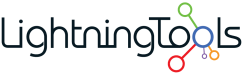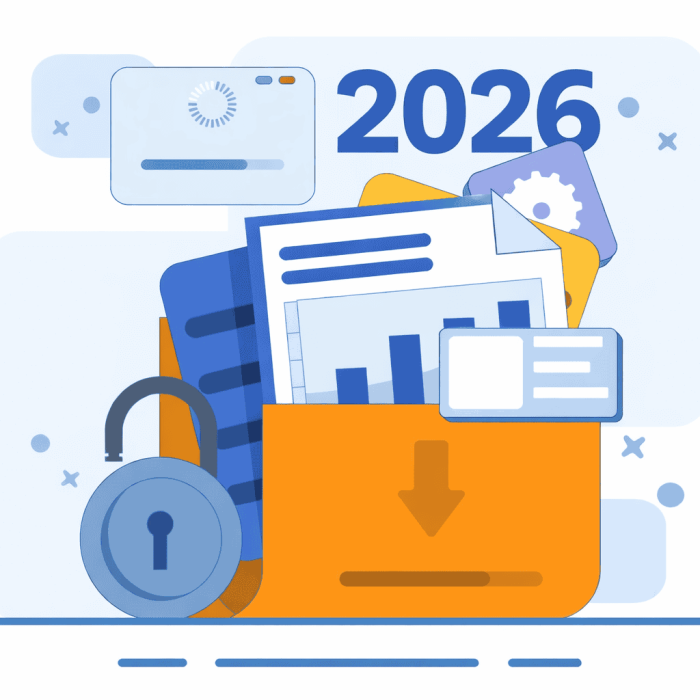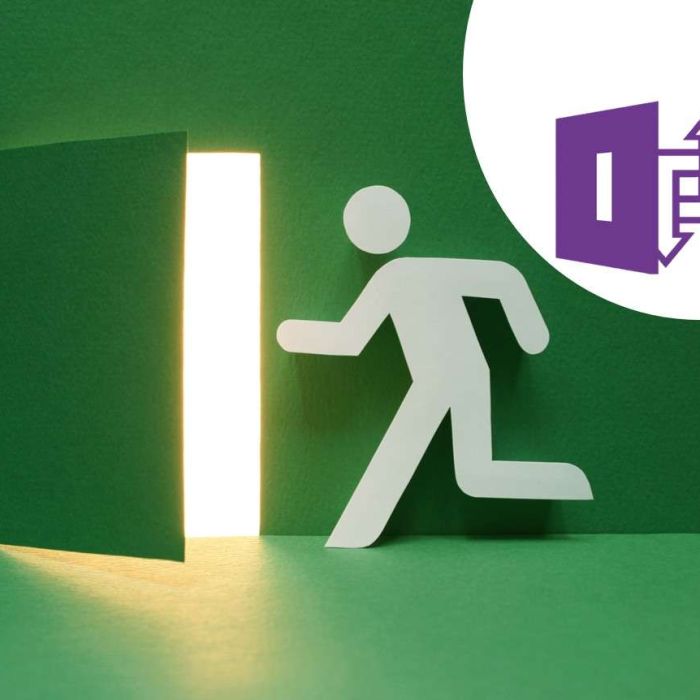Microsoft has announced that the “Visualize the List” and “Visualize the Library” options in SharePoint will be retired next month (November 2025)! These built-in features gave users a quick way to create Power BI reports directly from their lists and libraries without leaving SharePoint. Read the office post here: Deprecation of Power BI Integration within SharePoint Lists and Libraries | Microsoft Community Hub

While this change might feel like a step back for those who enjoyed the simplicity of one-click reports, it’s really part of a broader strategy: Microsoft is streamlining experiences and encouraging organizations to make the most of dedicated BI tools like Power BI itself. It’s worth noting that exporting data to Power BI and connecting through Power BI Desktop will continue to be supported.
Microsoft has also confirmed that the Microsoft Lists mobile app will be retired in November 2025. Again, this aligns with the focus on consolidating the Microsoft 365 experience into Teams and SharePoint, rather than maintaining multiple standalone apps.
So where does that leave organizations who loved the convenience of “Visualize the List” and want to keep data visualizations front and center in SharePoint? This is where Lightning Tools can help.
Visualizing Data with the Data Viewer Web Part
The Lightning Tools Data Viewer makes it simple to bring list and library data to life inside SharePoint pages. Think of it as the natural successor to “Visualize the List,” but with far more convenience within SharePoint.
- Multiple Visualization Types – Display your data in a grid, apply conditional formatting, or transform it into charts like bar, line, and pie charts.
- Easy Configuration – Site owners don’t need to write code. Choose your list, pick your columns, add filters, and you’re ready to go.
- Real-Time Updates – Because Data Viewer connects directly to the data source, any updates in your list or library are reflected instantly. No need to refresh or republish reports.
- Beyond SharePoint – Data Viewer isn’t limited to lists and libraries. You can connect to Excel files, Azure SQL, OData services, or even external systems through Microsoft Copilot Connectors.

The result is a clear, engaging, and always up-to-date view of your business data—right where your users work.
Taking It Further with the Lightning Conductor
If your challenge is aggregating data from multiple lists or libraries, the Lightning Conductor web part is the answer.
- Cross-Site Rollups – Bring together content from across hub sites, associated sites, or even entire site collections.
- Flexible Display Options – Choose calendar views, grids, tiles, or other formats to make the data meaningful.
- Integration with Data Viewer – Use Lightning Conductor to aggregate the data, then pass it to Data Viewer for rich visualizations through a simple web part connection.
- External Data Sources – Connect to systems like JIRA, SQL, or Salesforce and even merge them with SharePoint data. For example, combine Salesforce contacts with SharePoint contacts to create a single, unified report.

Together, Lightning Conductor and Data Viewer go far beyond what the retired integration offered, giving you dashboards that are interactive, cross-site, and connected to both internal and external data.
Preparing for the Change
Change is a constant in Microsoft 365, and while some features come and go, the opportunities to create meaningful, business-ready dashboards in SharePoint are stronger than ever.
By adopting tools like Data Viewer and Lightning Conductor, organizations can not only replace the retiring “Visualize the List” feature, but actually unlock broader capabilities:
- Better control over how data is displayed.
- The ability to mix SharePoint with external systems.
- Dashboards that stay fresh without extra effort.
As Microsoft focuses on consolidating and enhancing the core experience, Lightning Tools is here to ensure that you still have everything you need to visualize, aggregate, and act on your data inside SharePoint.
👉 If you’d like to see how the Data Viewer and Lightning Conductor can work for your organization, book a demo here.