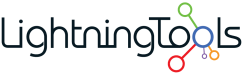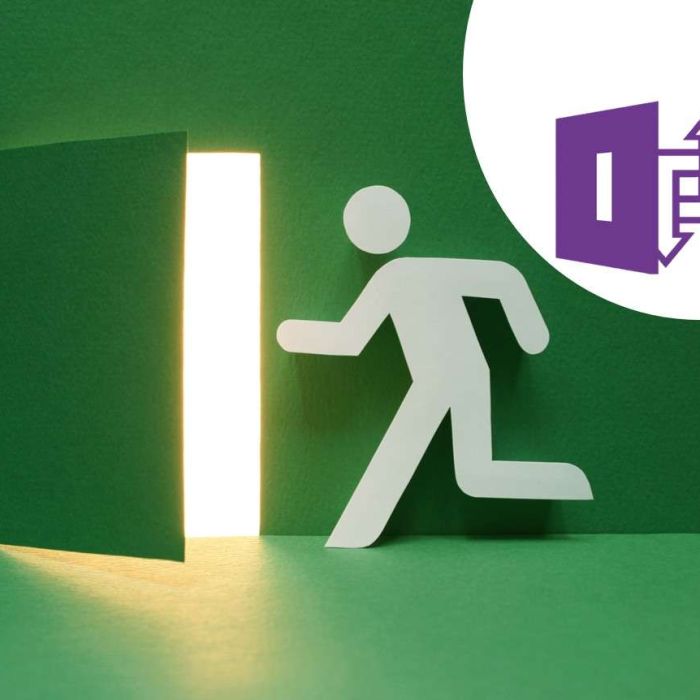SharePoint is an incredibly powerful tool for collaboration and content management, but managing permissions effectively can be a daunting task. Missteps in permissions can lead to security vulnerabilities, data breaches, and user frustration. Here are the top 5 common SharePoint permissions mistakes and actionable steps to fix them.
1. Granting Permissions Directly to Users
The Problem: Granting permissions directly to individual users on SharePoint Sites, Folders, and Files can make permissions management overly complex and difficult to audit. Over time, it becomes challenging to track who has access to what resources.
The Fix: Use SharePoint groups or Microsoft 365 groups instead. Assign permissions to these groups rather than individual users. This approach centralises permissions management and ensures consistency across sites.
- Navigate to the SharePoint site.
- Go to Site Permissions > Advanced permissions settings.
- Create or use existing groups and assign appropriate permissions.
- Add users to the group instead of assigning permissions individually.

2. Overlooking External Sharing Settings
The Problem: Overlooking external sharing settings can expose sensitive data to unauthorized users. This is particularly risky when sharing links allow editing or are set to “Anyone.” Sharing Link settings can be set by Administrators in the SharePoint Admin Center, but can also be set within the SharePoint Site using the Site sharing settings.
The Fix: Review and restrict external sharing settings to match your organization’s security policies.
- Go to the SharePoint Admin Center.
- Select Policies > Sharing and configure default sharing settings.
- Use “Specific people” links for external sharing when possible.
- Use “Only people with existing access” when you want to provide a link to content.
- Regularly audit sharing links using tools like DeliverPoint to identify and revoke unnecessary or risky links.
- As a SharePoint Site Owner, select Site Permissions > Change how members can share to restrict oversharing.


3. Ignoring Permissions Inheritance
The Problem: Breaking permissions inheritance at multiple levels creates a fragmented and difficult-to-manage permissions structure. This often results in inconsistent and unpredictable access control.
The Fix: Avoid breaking inheritance unless absolutely necessary. When you must break inheritance, document the changes and periodically review them.
- Identify subsites, libraries, lists, folders, and items with broken inheritance.
- Reset inheritance where feasible: Settings > Permissions > Restore inheritance.
- For specific needs, break inheritance sparingly and use groups to assign permissions.
- Think about how to restructure the content to reduce breaking permission inheritance. e.g. multiple libraries or sites rather than breaking inheritance on folders and files.

4. Failing to Audit Permissions Regularly
The Problem: Over time, permission settings can drift from best practices. Users who no longer need access may retain it, posing a security risk.
The Fix: Conduct regular audits of your SharePoint permissions.
- Use DeliverPoint or similar tools to generate actionable permission reports.
- Schedule periodic reviews of site permissions with site owners.
- Implement a policy for removing access when users change roles or leave the organization.

5. Providing Too Much Access by Default
The Problem: Granting users more access than they need can lead to accidental or malicious data breaches. For example, giving “Contribute” access when “Read” access would suffice.
The Fix: Follow the principle of least privilege (PoLP).
- During setup, carefully evaluate user roles and assign the minimum permissions required for their tasks.
- Create custom permission levels if default ones don’t align with your needs.
- Train site owners on assigning permissions correctly and emphasize why PoLP is critical.

Final Thoughts
Managing SharePoint permissions can be challenging, but avoiding these common mistakes will save you time and headaches while keeping your data secure. By leveraging tools like DeliverPoint and adhering to best practices, you can simplify permissions management and reduce risk. If you’re looking for more ways to streamline SharePoint governance, check out our DeliverPoint Permissions Management Tool for actionable permission reports and easy bulk management.