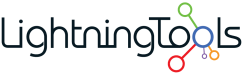Lightning Tools Actions
SharePoint & Microsoft List Action Button Builder

WHY CHOOSE LIGHTNING TOOLS ACTIONS?
Lightning Tools Actions is an intuitive action builder that empowers users to create custom, conditional actions for SharePoint and Microsoft Lists, significantly enhancing the functionality and interactivity of their data. This tool allows you to easily build and configure a series of actions, such as sending emails, updating field values, and performing other automated tasks directly from the Command Bar of your lists. These actions can be set to run based on specific conditions, providing greater flexibility and control over your automated processes. Moreover, Lightning Tools Actions supports running these actions against multiple selected list items simultaneously, making bulk operations quick and efficient. Additionally, it enables the creation of custom action buttons on modern SharePoint pages, offering a streamlined and user-friendly way to automate workflows, improve efficiency, and enhance user experience—all without requiring any coding skills.
- Enhanced Productivity: Automate repetitive tasks and streamline workflows, reducing manual effort and saving valuable time across your organization.
- Improved User Experience: Create custom action buttons and automated processes directly on SharePoint modern pages, providing users with intuitive and easy-to-use tools.
- Greater Flexibility: Build conditional actions that trigger based on specific criteria, allowing for more sophisticated and tailored automation that meets diverse business requirements.
- Bulk Operations Efficiency: Execute actions on multiple selected list items at once, simplifying bulk updates and other mass actions, and minimizing the risk of errors.
- No-Code Solution: Empower non-technical users to create and manage complex workflows without any coding knowledge, reducing dependency on IT resources and accelerating deployment.
Lightning Tools Actions offers a rich set of features designed to enhance the automation and functionality of SharePoint and Microsoft Lists. With this tool, users can easily build sophisticated workflows by setting dynamic variables, defining conditions, and specifying the scope of actions to control the logic and flow of their processes. This flexibility allows for highly customized automation tailored to specific business needs, ensuring efficient and effective management of tasks and data.
- Dynamic Variables
- Conditional Logic
- Scope Settings
- Wide Range of Actions
- User-Friendly Interface
- Optional Word and PDF Document Generation
Lightning Tools Actions is architected as a SharePoint Framework (SPFx) solution, providing a modern and flexible approach to extending the capabilities of SharePoint and Microsoft Lists. As an SPFx solution, it is fully integrated with the Microsoft 365 environment, allowing for seamless deployment and operation within SharePoint Online and Microsoft Teams.
The SPFx framework enables Lightning Tools Actions to run entirely within the client’s Microsoft 365 tenant, ensuring that all data and operations are securely contained within the trusted Microsoft environment. This means that no data is stored or processed outside of the tenant, maintaining compliance with organizational security policies and regulatory standards.
Lightning Tools Actions SPFx Web Part: Automate Your SharePoint Workflows with Ease
The Lightning Tools Actions solution provides powerful automation for SharePoint lists, allowing users to apply actions directly from the list command bar or from customized action buttons placed on SharePoint pages. Whether you need to send emails, update list items, or generate documents, the Actions SPFx Web Part enhances productivity by simplifying routine tasks. The web part allows you to create customizable action buttons in various styles on SharePoint pages, while the list command bar actions offer a convenient way to manage multiple selected list items.
- Apply automation like “Send Email,” “Update List Item,” and “Delete Item” directly from the SharePoint list command bar.
- Use the Actions SPFx Web Part to add custom action buttons with different styles on SharePoint pages for streamlined workflows.
- Unlock premium features like Document Generator and PDF Converter to create professional documents and PDFs from list data.
The Lightning Tools Actions Web Part gives you full control over the look and behavior of your action buttons. You can select from various styles of buttons to suit the design of your SharePoint page, making it easy to align with your branding or user preferences. Additionally, you can choose from a wide range of icons to visually represent each action. To ensure your buttons appear only when relevant, you can set visibility rules based on specific criteria, allowing for dynamic and context-aware actions on your SharePoint pages.
- Choose from multiple button styles to match your SharePoint page design.
- Select icons to visually represent each action for easy recognition.
- Set visibility rules for action buttons based on specific criteria, ensuring actions are only available when relevant.
Automate List Item Actions with Lightning Tools Actions
With Lightning Tools Actions, you can easily build automation buttons that operate directly against SharePoint list items, providing a seamless way to streamline tasks across multiple items simultaneously. Unlike Power Automate, which typically handles one item at a time, Lightning Tools Actions allows you to select and apply actions to multiple items at once. This makes it a powerful tool for scenarios like bulk approvals, notifications, and item updates.
- Build approval workflows that allow you to bulk approve selected list items and automatically send notifications to relevant team members.
- Set multiple list items to a specific status or update fields in bulk, saving time on repetitive tasks.
- Delete or archive several items simultaneously, improving efficiency and data management.
Intuitive Action Builder for Custom Workflows
The Lightning Tools Action Builder provides an intuitive, no-code interface for creating powerful workflows. You can combine multiple actions into a single workflow, enabling complex processes to run automatically with just a few clicks. The Action Builder allows you to set conditions, define variables, and manage error handling effortlessly, making it easy to tailor each workflow to specific business needs without writing a single line of code.
- Combine multiple actions like sending emails, updating list items, and generating documents into a single workflow.
- Set conditions to determine when specific actions should run based on item properties or other criteria.
- Easily handle errors by defining fallback actions or notifications to ensure your workflows continue smoothly.
The Lightning Tools Action Builder not only provides an easy-to-use interface for creating workflows, but it also comes equipped with advanced features that make managing and troubleshooting your workflows even simpler. The built-in debug mode allows you to test and monitor your workflows in real-time, helping you identify and resolve any issues before they go live. Additionally, the Action Builder supports importing and exporting workflow configurations, enabling you to easily replicate and share workflows across different SharePoint environments or teams.
- Use the debug mode to step through your workflow and identify any potential errors or inefficiencies.
- Import and export workflow configurations for easy migration or sharing across different projects or environments.
- Fine-tune your workflows with the ability to test conditions, variables, and error handling in a controlled environment.