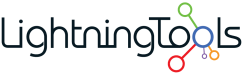MyTeams
Lightning Tools MyTeams was a powerful tool enabling you to aggregate information from multiple teams and channels to you saving you from navigating back and forth to your content. However, there is an overlap with some of our other products including The Lightning Conductor. We also offer a Discussion Board tool which is a great addition to Microsoft Teams to improve Team collaboration and knowledge sharing.
Learn more about our products for Microsoft Teams:
- Lightning Conductor – Aggregate content relevant to you from across Microsoft Teams and SharePoint
- Social Squared – Structured Discussion Board Tool for Microsoft Teams helping with Topic discussions and knowledge base.
- Data Viewer – Build Charts and Reports that enhance Microsoft Teams with data visualization within Microsoft Teams.
- DeliverPoint – Manage Permissions in SharePoint and Microsoft Teams.
- Lightning Forms – Build powerful SharePoint business forms and access them via Teams.

Core Features
icrosoft Teams is often used all day every day to collaborate on files, communicate with team members, and engage within meetings. Due to the continued success of Microsoft Teams, and the number of teams and channels being created, it can often be difficult to keep track of files, events, and conversations that you are a member of. MyTeams provided an aggregated view of Files, @Mentions, and Channel Calendar events, so that you can see the information from the Teams that are most important to you in one place.
Watch a Quick Demonstration of MyTeams
Within this video, we explore how to add and use MyTeams to find the Files, Events and @Mentions from the Teams that you select. We explore the different views and how to navigate to the content.
Selecting the Teams you personally want to aggregate from
Using MyTeams, you can select from the Teams that you are a member and wish to see information from. This can be done independently for Files, Events, and Mentions.
Viewing Events in One PLace
With MyTeams, finding events that are taking place within Teams channels is easy. Navigate to the MyTeams app, and view all of the Events categorized by Team. You can view user presence, and join the meetings directly from this view without navigating from Team to Team.
Viewing @Mentions
Once you’ve selected the Teams that are most important to you, you can view conversations where you are @mentioned all in one place. From there, you can navigate to the conversation quickly by clicking the View in Teams button.