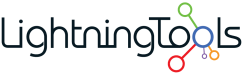The Lightning Tools Data Viewer allows you to connect easily to SharePoint Lists, Business Connectivity Services External Content Types, Microsoft SQL, Oracle, OData, XML, and ODBC data sources. Once connected you can style the data by applying data formatting the way you would like it to be displayed e.g. Short Date/Currency, and apply color formatting including conditional formatting to highlight important data.
Version 4 of the Data Viewer for SharePoint On-Premises is available to download now and contains over 50 improvements to styling, performance, connectivity to other web parts, and availability for SharePoint 2016.
Using the Lightning Tools Data Viewer, you can be displaying data from your external data sources on your SharePoint sites in just a few minutes.
See the Data Viewer in action:
Download the Data Viewer for SharePoint 2013 & SharePoint 2016
We’ve recorded some tutorials to help get you started with the Data Viewer which include connecting to Microsoft SQL, authenticating with Secure Store, Connecting multiple Data Viewer Web Parts to show one-to-many relationships, and connecting to a Business Connectivity Services External Content Type: